Installing Windows 10 Enterprise Technical Preview And Taking It For A Quick Spin
I installed the new Windows 10 Technical Preview for Enterprise on my old Lenovo Thinkpad X60 and took it for a quick spin, just to see what it looks like.
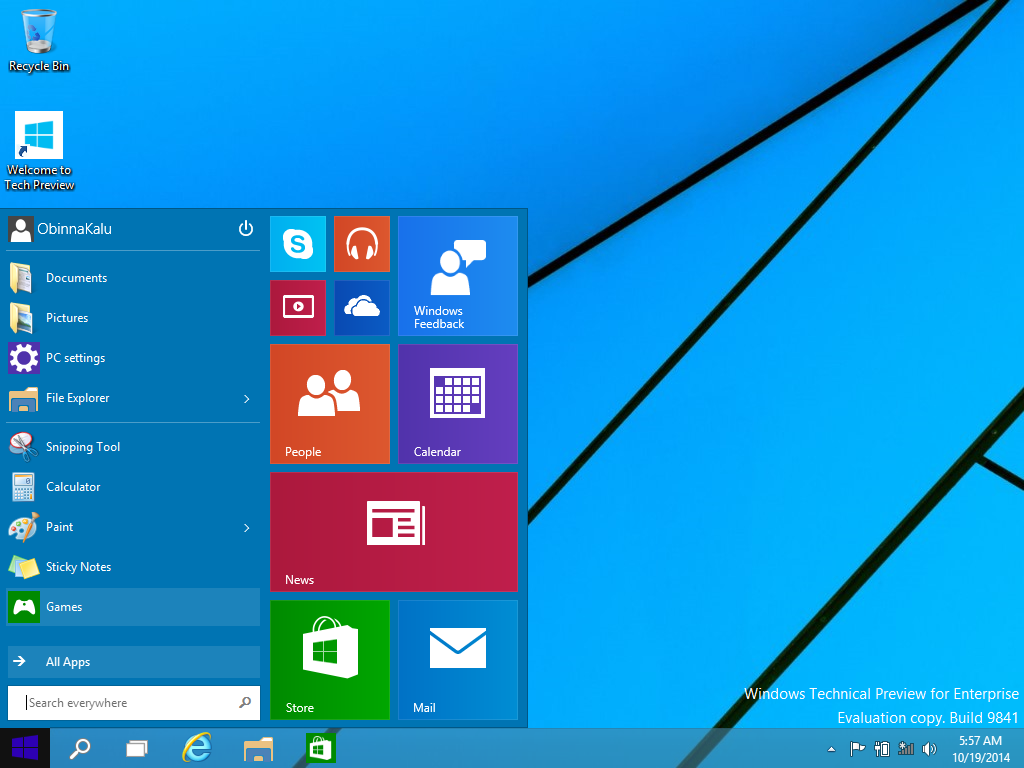
Here are the main steps to follow in trying-out the installation for yourself:
5. Complete the installation wizard steps, and see the new Windows 10 Desktop come alive
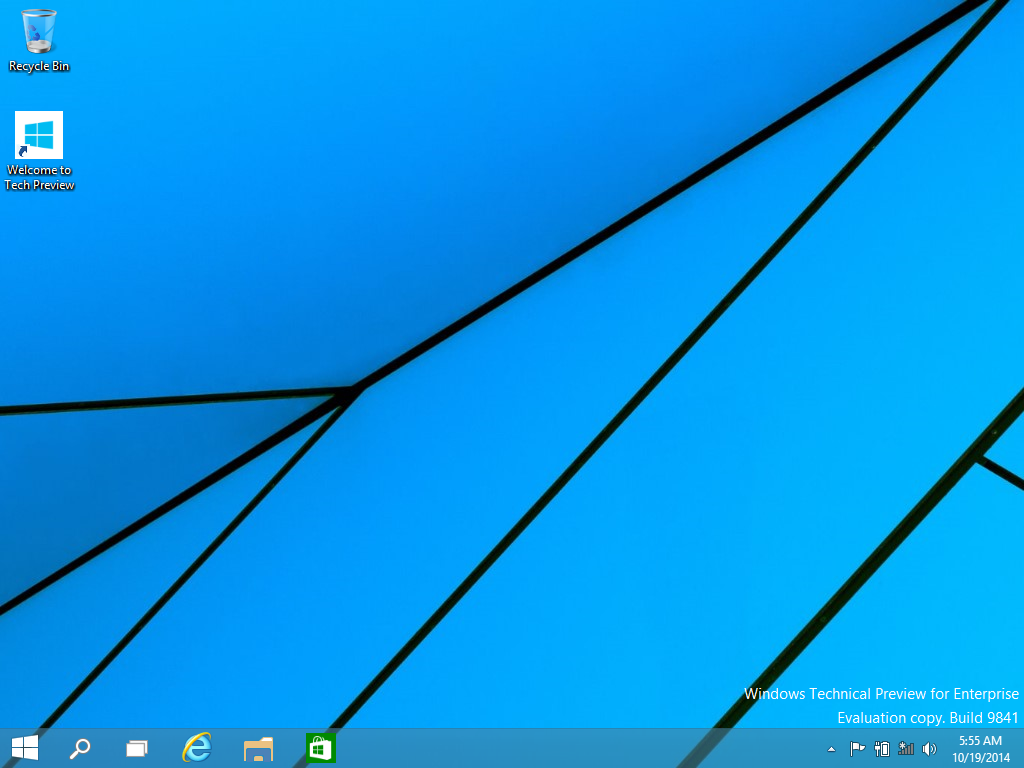
6. And indeed, the Start Menu is back! (no lie)
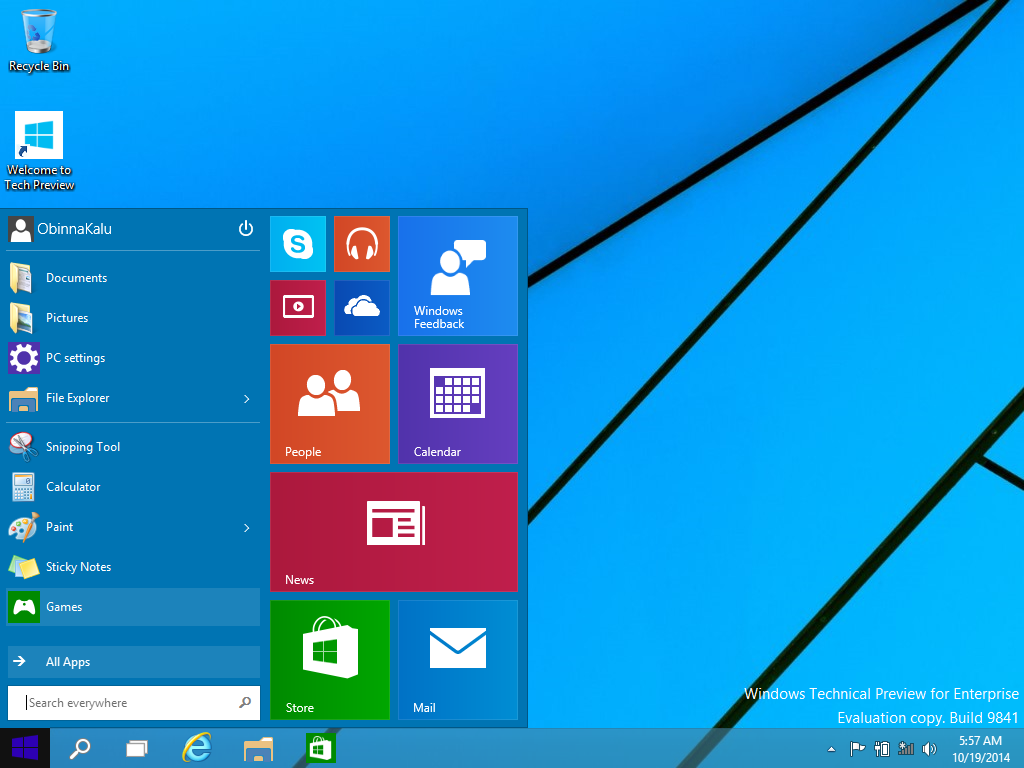
Comments, Questions? All welcome.
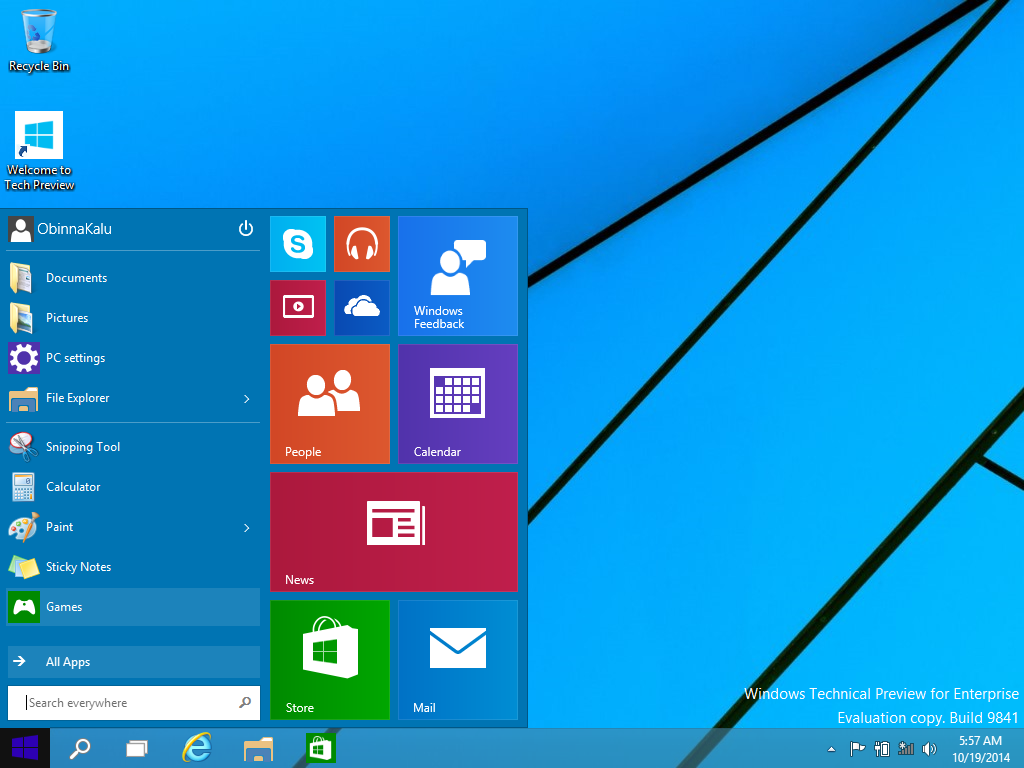
Here are the main steps to follow in trying-out the installation for yourself:
1. Download the ISO for Windows 10 Enterprise Technical Preview found on Microsoft's product eval webpages at http://www.microsoft.com/en-us/evalcenter/evaluate-windows-technical-preview-for-enterprise
2. Make a bootable USB from the ISO file, using PowerISO or some other similar tool of your choice.
3. Adjust the boot sequence of the laptop to make it seek USB drive first, by going into the system's BIOS settings and doing the needful.
4. Re-boot the system, have it boot from the USB, then begin the installation wizard by selecting Custom (Advanced) install option, which will let you delete existing partitions and re-partition the HDD (Well, if you do not mind doing that to your system... I didn't, so...).
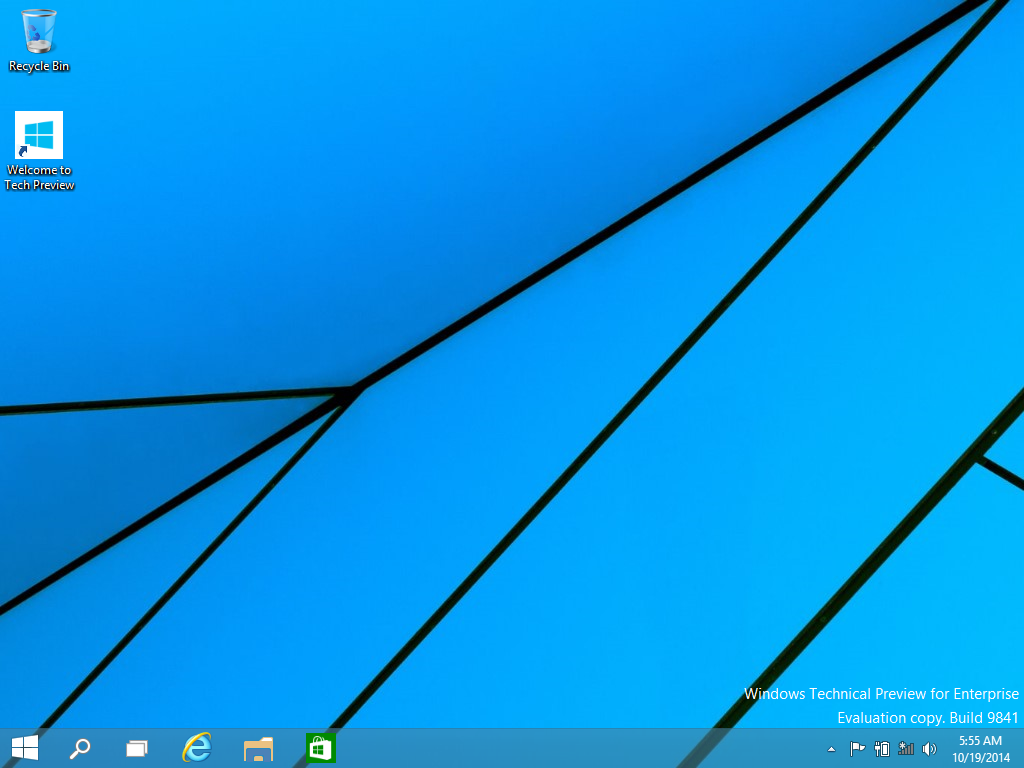
6. And indeed, the Start Menu is back! (no lie)
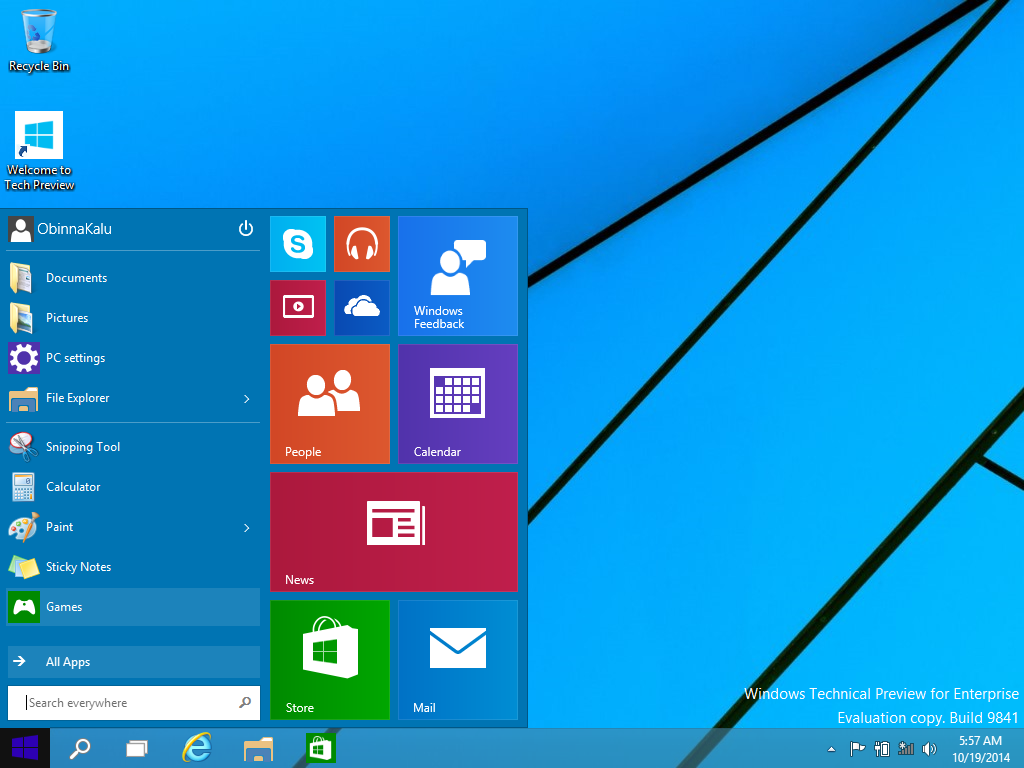
Comments, Questions? All welcome.





The best Article that I have never seen before with useful content and very informative.Thanks for sharing info. MD-100T01: Installing Windows 10
ReplyDelete